 Add a Banner tab Add a Banner tab
This allows you to purchase banners to be displayed on our site.
If you currently have no banner credits available you will need to purchase them before you can upload your banner ad image.
Note: Each banner credit is good for 1 month. Example: You purchase 15 banner credits, each of which is valid for 1 month. If you wish to run a banner ad image for several months, you can combine banner credits and use the drop down bar to select 15 months now. Or, you could either create 15 individual banners for 1 month each.
Invoice Description:
This page is an itemized list of the purchases you made along with the total due. If you chose to mail in the payment, you will find the mailing address on this page as well. Please make sure to include your name, username, and business name. When you are finished click on Return to take you back to your User Control Panel. Now you can add your Banner by following the below steps.
 Adding Banners Adding Banners To place a banner image in our Top Banner Rotator, you would click the 'Order Top Banners' if you wish to create a top banner. Or you can choose to place your banner image in any of our other ad placement options shown on this page.
 |
After selecting the type of ad banner you wish to place, you will see a short form like that shown in the image to the left.
First select whether you will be choosing to upload your own banner image (gif, jpg or bng file) or whether you wish to instead use a flash banner or remotely hosted banner and will instead be entering the proper HML to call the image/file from another Internet location.
If you will be uploading an image file, you will use the Browse button shown to the left to search your computer's hard-drive for the image you wish to upload for the Banner Image.
|
The Destination Url is for specifying the correct web address for which the visitor would be brought when the ad is clicked. This url must be a valid url and should begin with http:// or a linking error may occur.
For Flash ads or remotely-hosted banners, you will need to click the option titled: Use custom HTML (for Flash ads or remotely-hosted banners). Once selected a field titled 'Banner HTML' will appear for which you can enter the appropriate HTML for your ad image or flash object.
When finished making your selections, click the Create Banner Button.

Your banner image may not be displayed until after review. It will remain as (Disabled) status until that time. Once it has been reviewed and approved, you can monitor your banner ad by returning to the User Control Panel and clicking the Banners icon. This will show you the banners you have advertising with us.
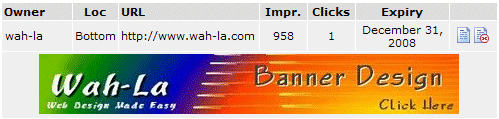 |
|
|
The Loc tells you in which area the banner displays (top of the page, and bottom of the page, respectively).
The Url is where a visitor is brought if the ad is clicked.
Impressions tells how many times the banner ad has been displayed. Clicks is how many times a visitor has clicked the banner ad, and Expiry is when the banner will br deleted from your site. |
|
Clicking the Edit
 link allows you to access the Banner Details section to edit any current information. (the banner edit may be disabled by the website administrator) link allows you to access the Banner Details section to edit any current information. (the banner edit may be disabled by the website administrator)
Clicking the Delete
 link will delete the banner. (this cannot be undone). link will delete the banner. (this cannot be undone). |

